Welcome to haeywa's Expense Reimbursement Application! Our user-friendly platform is designed to make the process of submitting and tracking your expenses for reimbursement a breeze
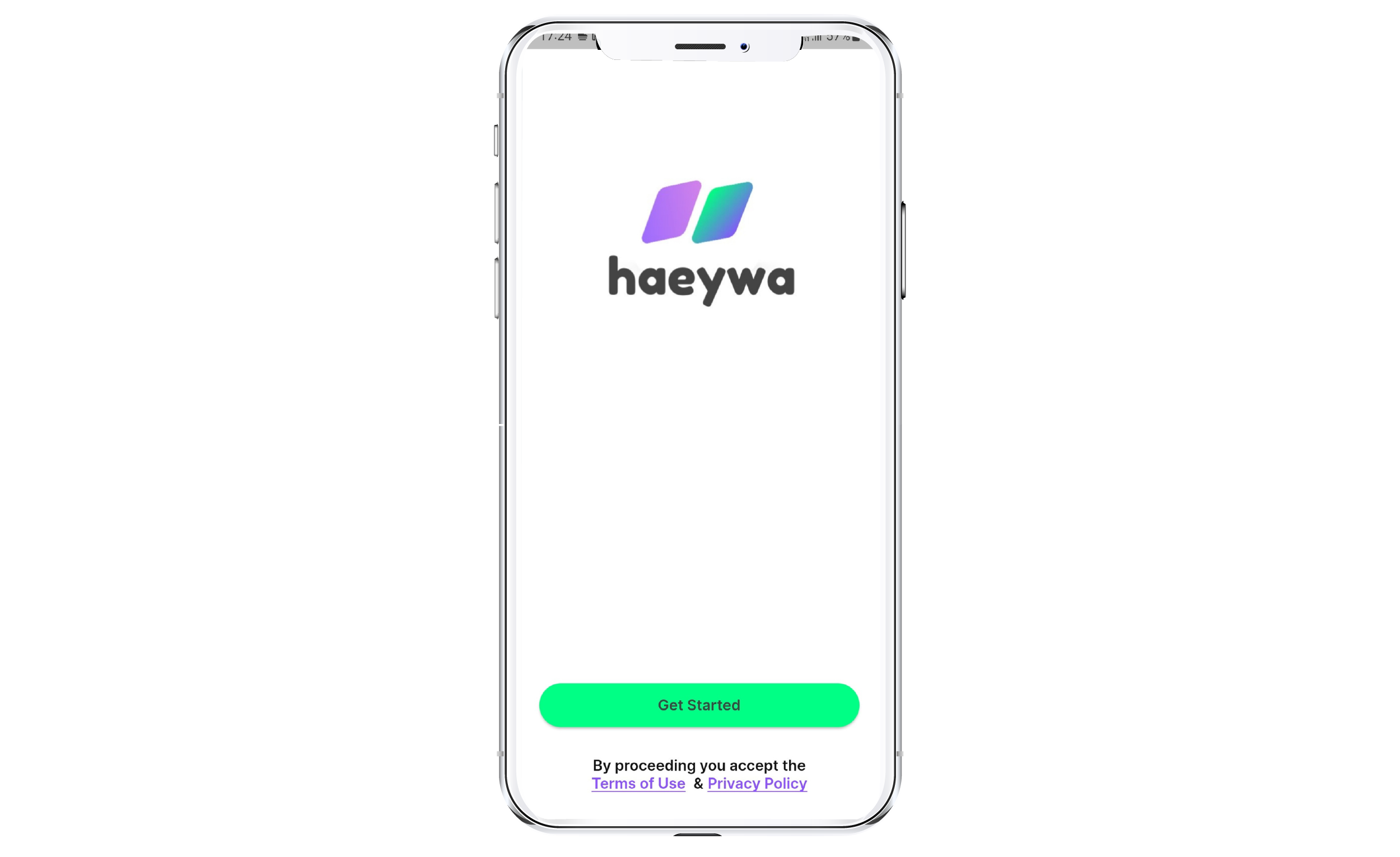
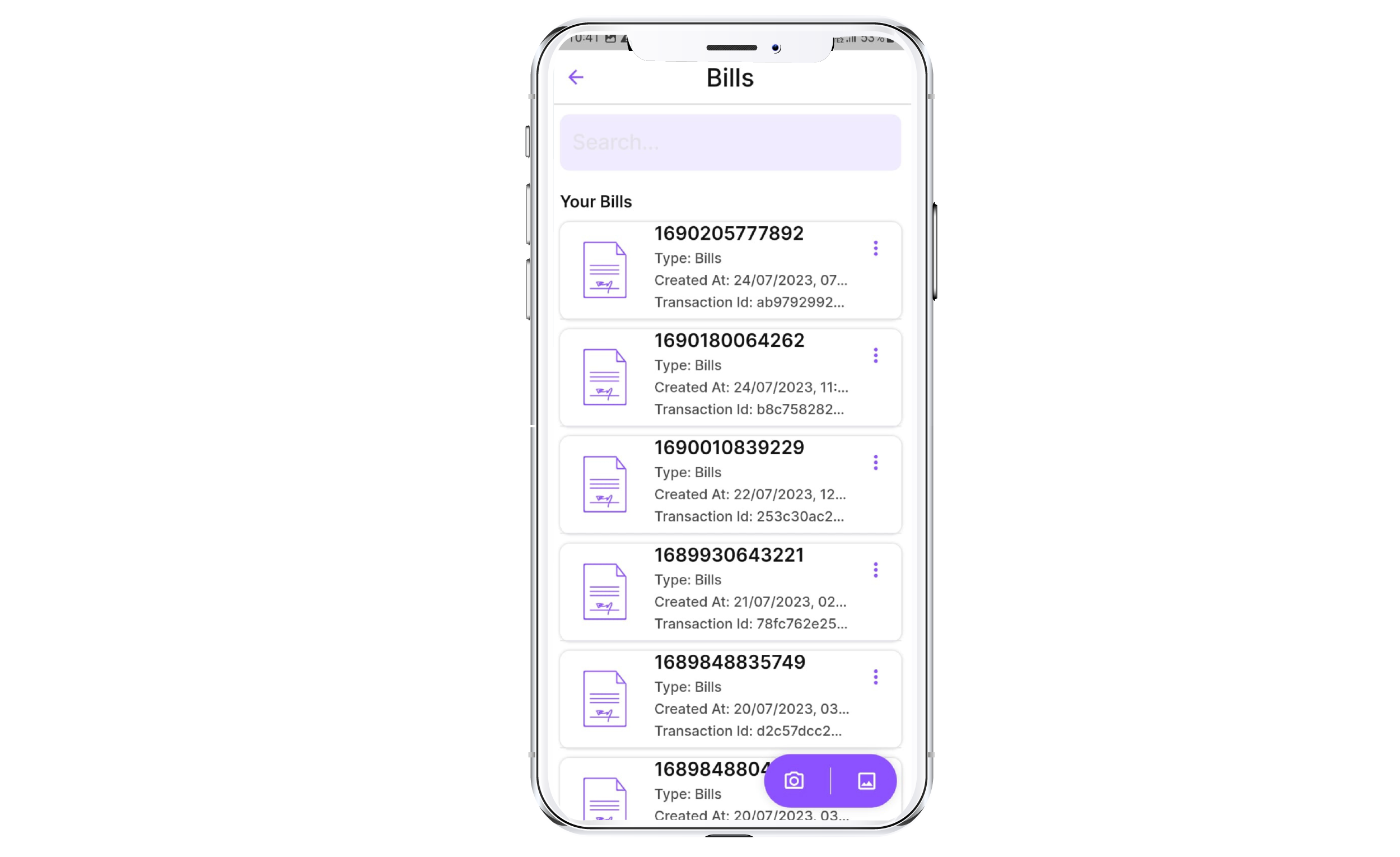
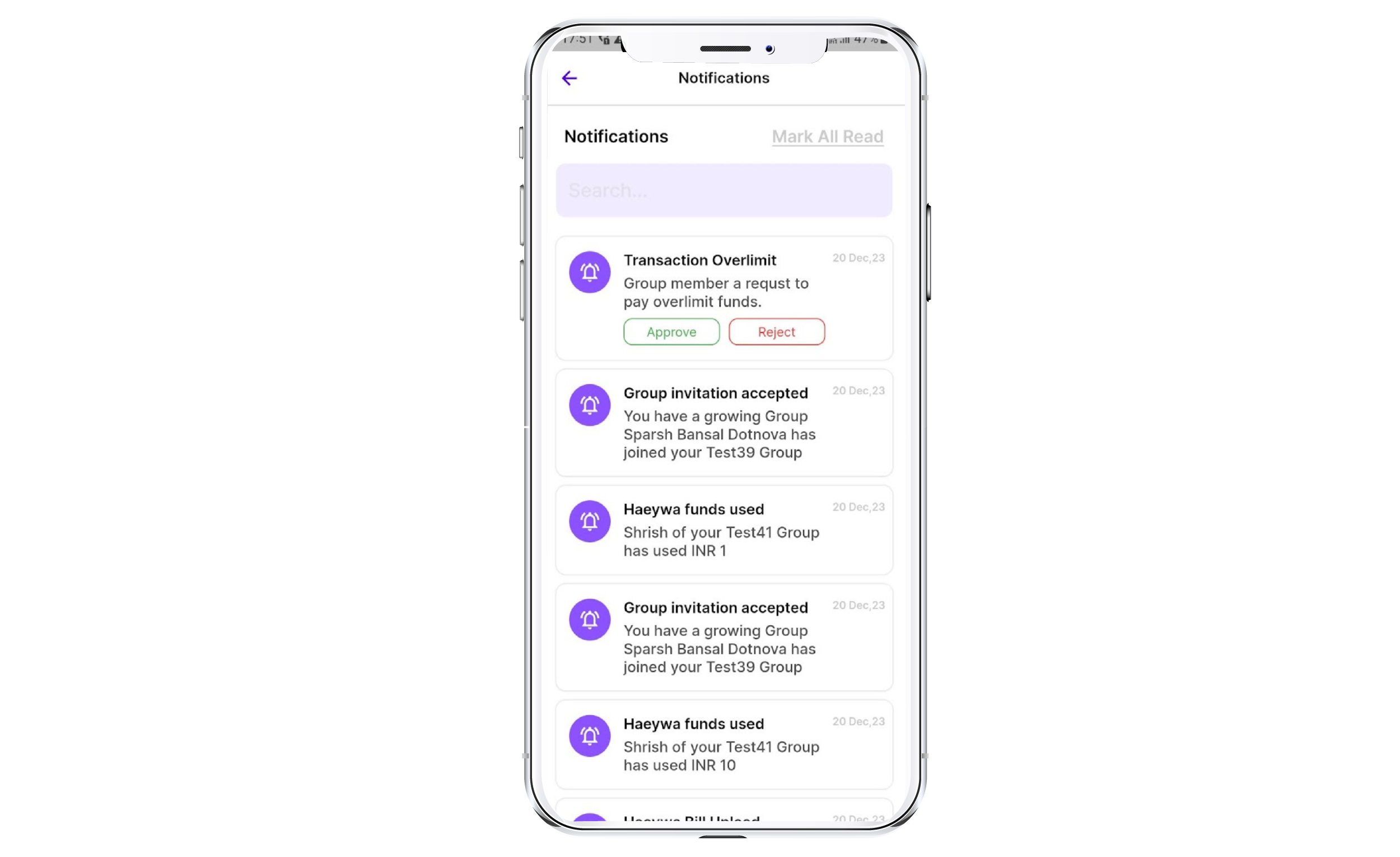
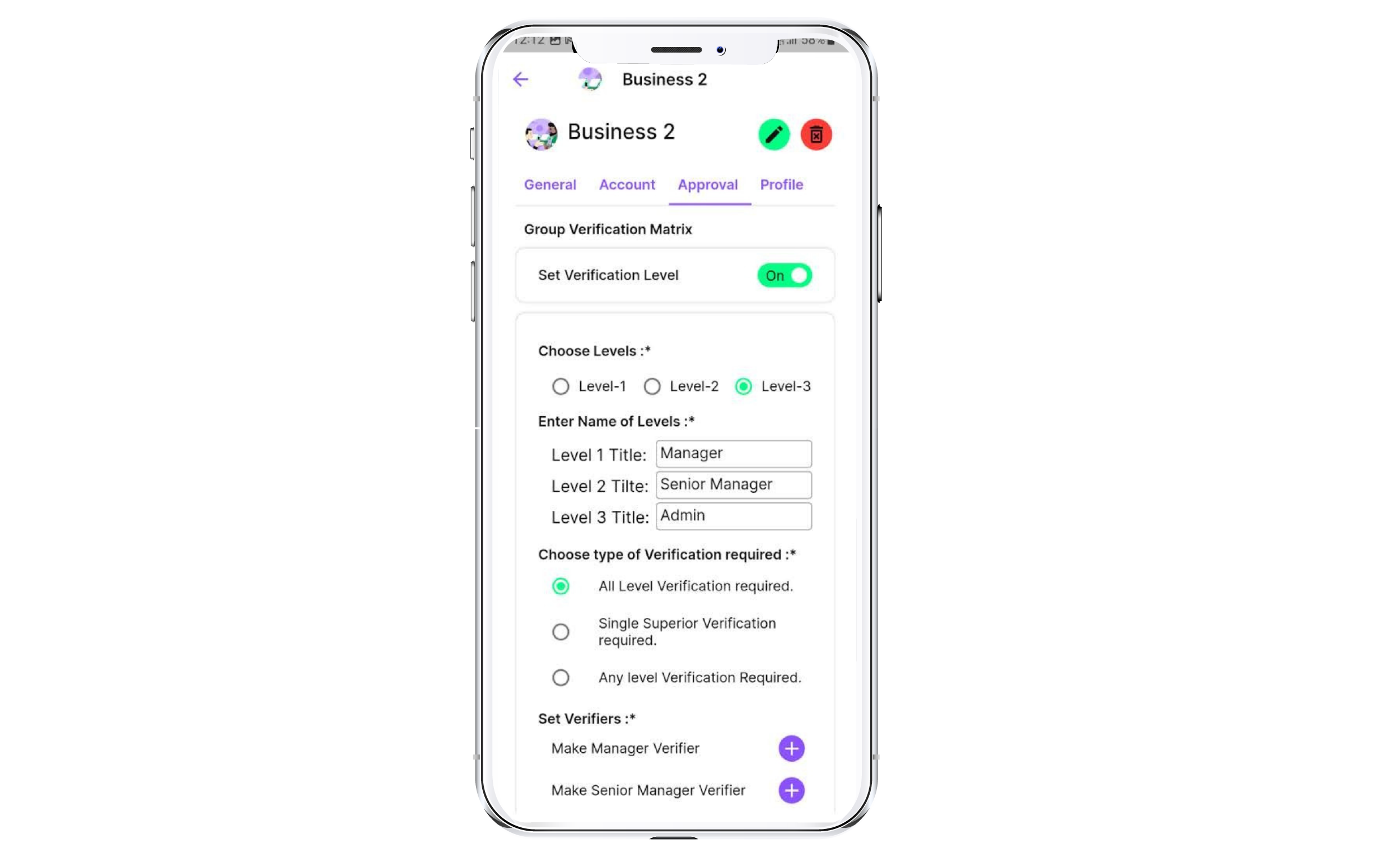
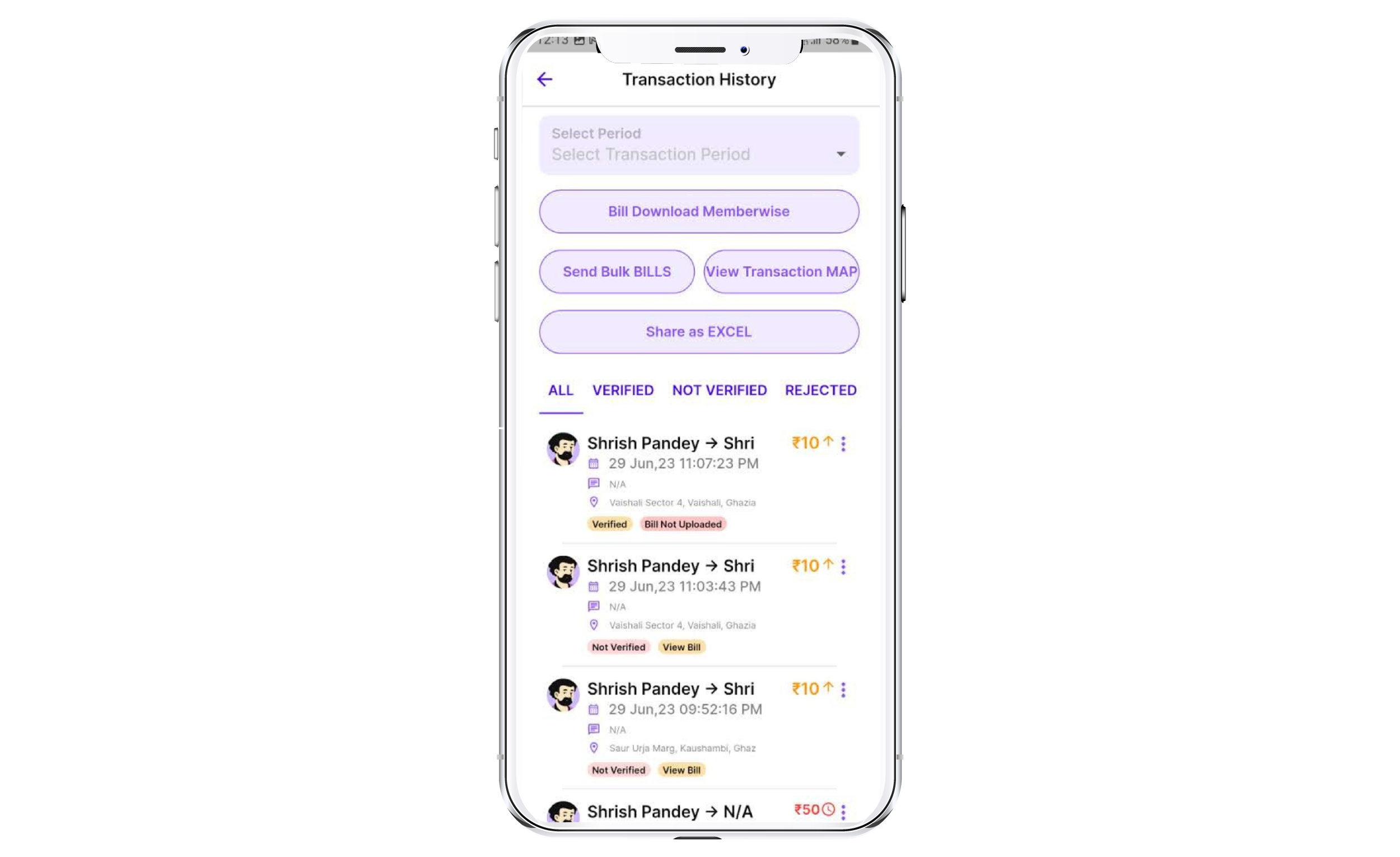
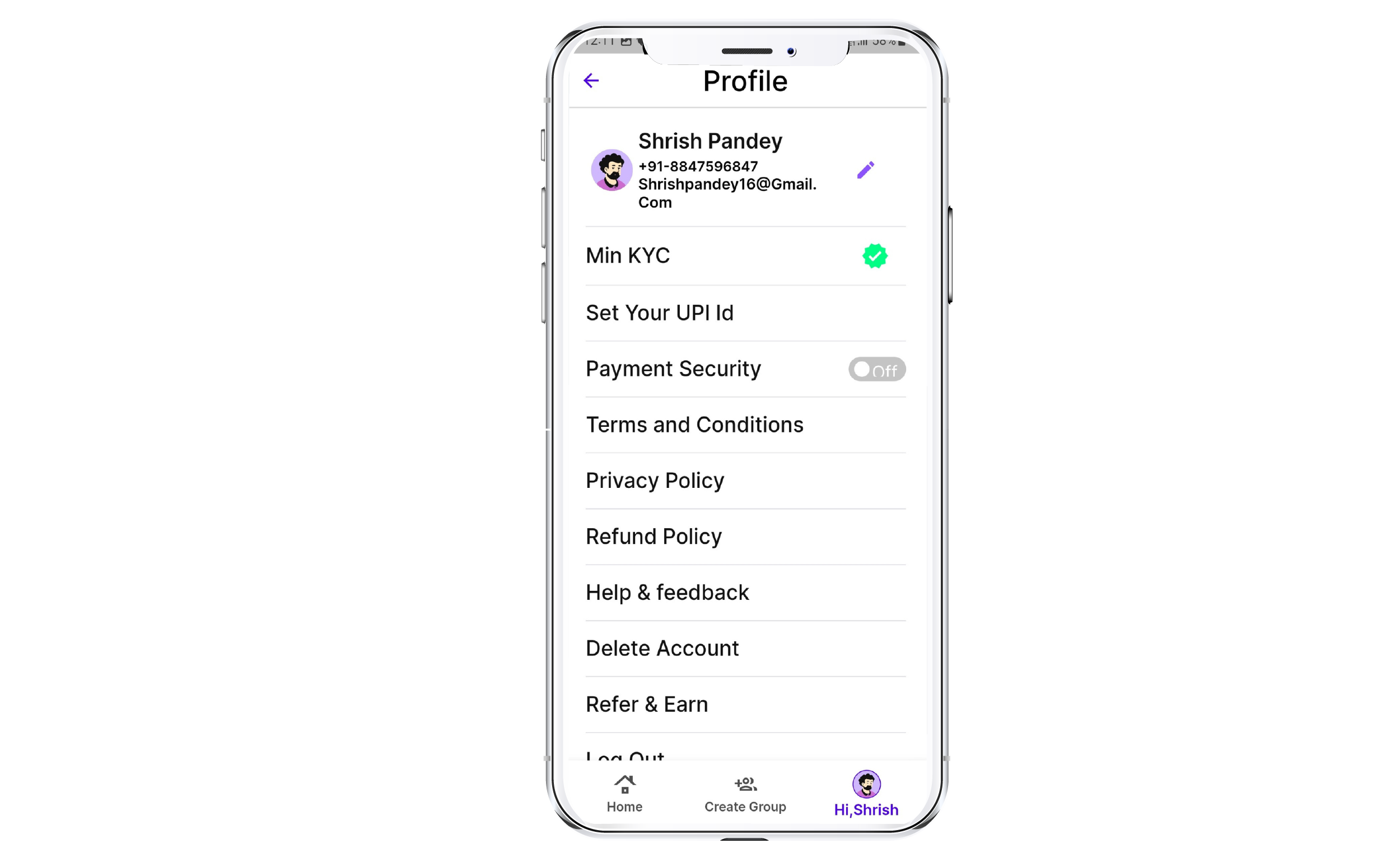
*Note: This user guide is for informational purposes only and does not replace any official company policies or guidelines.
With 300+ satisfied businesses onboard, we are transforming the business petty cash payments and management through our unique offering.